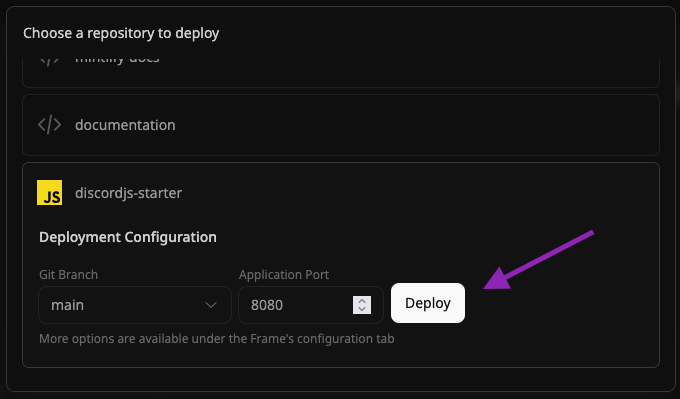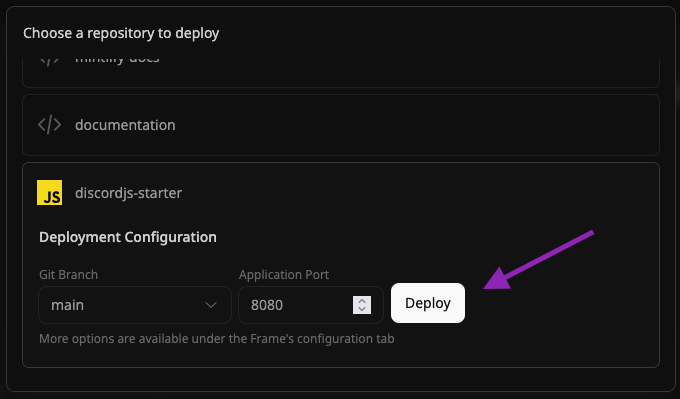Using Apache
Nubo will detect that you’d like to use Apache if either of the following is true:- There exists a
httpd.conffile in the root directory - There is a
BP_WEB_SERVERbuild variable that is set tohttpd
httpd.conf for us.
Setting up a project.toml
A project.toml file in the project’s root directory allows us to configure information about our application and also configure the build process.
In this case we would like to set a few environment variables that trigger and setup an Apache web server.
Take note at the
BPE_PORT variable, this makes the PORT environment variable available at runtime. This port will be required when deploying the Frame in the Nubo dashboard.Using Nginx
Nubo will detect that you’d like to use Nginx if either of the following is true:- There exists a
nginx.conffile in the root directory - There is a
BP_WEB_SERVERbuild variable that is set tonginx
nginx.conf for us.
Setting up a project.toml
A project.toml file in the project’s root directory allows us to configure information about our application and also configure the build process.
In this case we would like to set a few environment variables that trigger and setup a Nginx web server.
Take note at the
BPE_PORT variable, this makes the PORT environment variable available at runtime. This port will be required when deploying the Frame in the Nubo dashboard.Going live with Nubo
1
Open the new Frame modal
Click on the ”+ Frame” butotn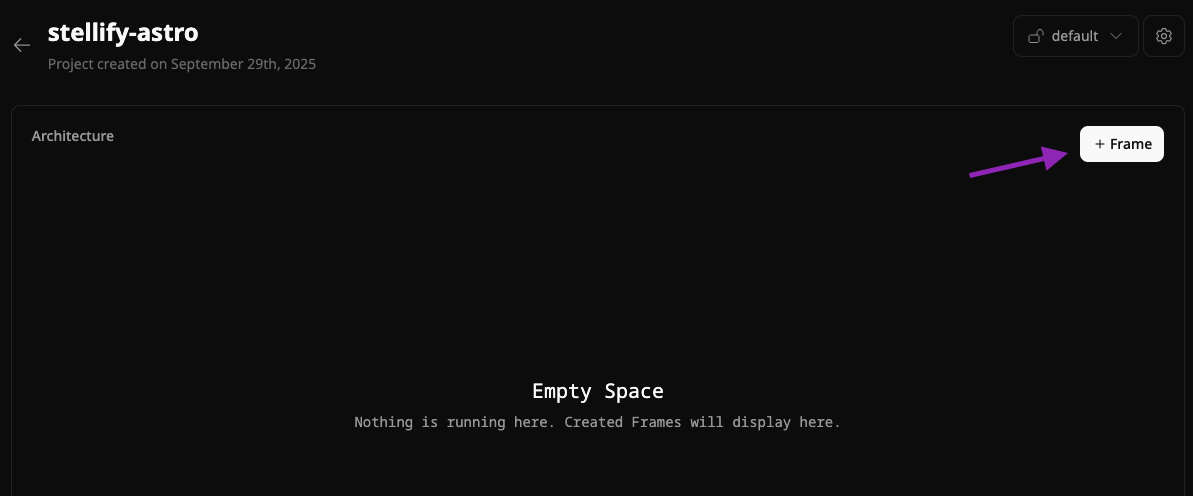
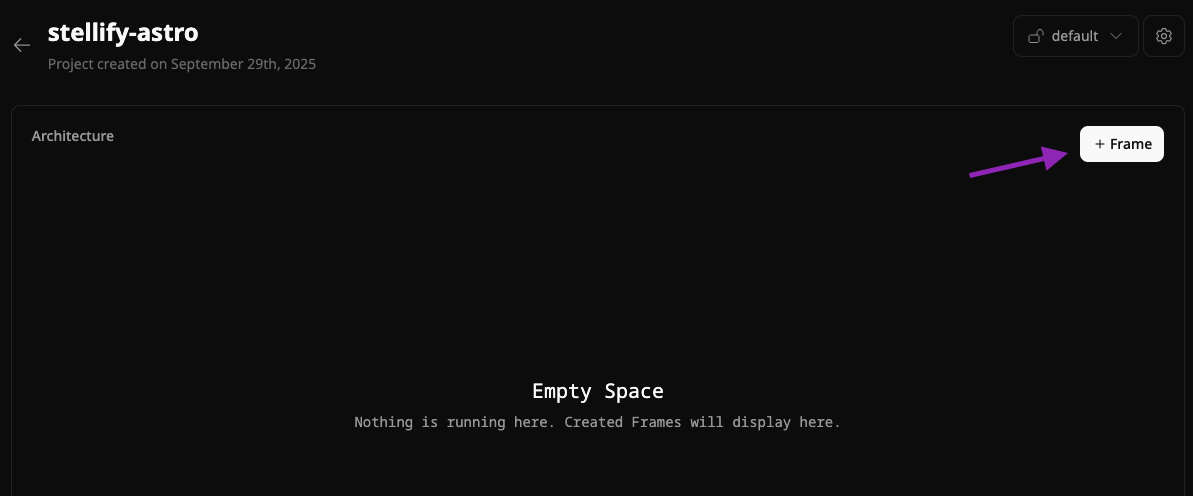
2
Choose repository and configure port
Select your repository from the list of repos that are displayed. Then, if applicable, configure your port to match the port that your server is listening on.